To efficiently create a professional contact, adhere to following steps:
1. Access the "Contract" section, where the customer details will be automatically populated.
2. Select the specific project for which you wish to input the contract information.
3.Subject: Clearly define the subject of the contract, such as "Roofing of the toilet" under the project "Construction of Captain Elechi school's."
4. Contract Value: Enter the exact contract value, ensuring alignment with the invoices sent and the proposal.
5. Contract Type: Choose the appropriate contract type, such as "Firm Fixed Price" or "Time and Material Contact" with their respective characteristics.
6. Start Date: Specify the commencement date of the contract.
7. End Date: Set the due date for the contract's completion.
8. Description Box: Provide a detailed description to offer a clear understanding of the contract, including the involved parties, such as "Mich Limited and Dammy Constructions."
9. Click on "Click here to add content" to include a comprehensive report outlining the contract details between the customer and relevant stakeholders.
10. Locate the "More" option on the left of the screen, which presents additional features like "View Contact" "Mark as signed," "Copy," and "Delete."
11. if the contract has been signed, select "Mark as signed" and then save the contract.
Upon successful saving, you will receive a notification confirming the successful preservation of the contract. Should you require further assistance or have any queries, do not hesitate to contact us.