Adding a New Customer
Adding a New Customer
Log in to the dashboard, click on "Customers," and then select the "New Customer" button located on the left side.
When you click the "New Customer" button on the left side, you’ll be taken to a page where you can enter the required details to create a new customer.
"Group" generally refers to a classification or categorization of customers.
After clicking on "Group," choose the category that corresponds to your customer.
Choose your preferred currency and language.
Enter the required information, and once you’ve completed it, click "Save."
By clicking "Save," you have successfully created a "New Customer" profile.