Customer is the second feature under the dashboard, here you can add new customer on the system.
When you click on the customer feature, you will see
- New customer
- Import customer
You click on add new if you want to add new customer to the system, while you import customer if you already have the customer data saved on your system.
When you click on add new
- Customer details
- Billing & shipping
when you click on customer details you see
- company
- vat number
- phone number
- website
- group
- currency
- Default language
- Address
- city
- State
- Zip code
- Country
- save
- Save and save & create contact
Billing and shipping are always the same, if they are the same you copy the Billing address into the shipping address, if they are not the same you create a shipping address. They have the same field which is.
- Street
- city
- state
- zip code
- country
- save
- save & create contact
Note if you click on save you will have to go back and create a contact, but if you click on save and create it will automatically bring out the contact field which is the Primary contact.