To add a new expense, click on the side menu Expenses and Record Expense.
Name – Enter the name of the expense. This field can be used for personal reference to easily identify the expense. If the expense is billable and you include a name, it can also appear in the long description of the invoice item when billing.
Note – For personal reference, if the expense is billable and you include a note, it can also be added to the long description of the invoice item when billing.
Expense Category – Choose the category for the expense.
Expense Date – Enter the date the expense was paid.
Amount – Specify the total amount of the expense.
Customer – Select the customer associated with this expense (refer to the currency notes below).
Currency – Refer to the notes below for currency information.
Tax – You can apply tax to this expense; currently, two types of taxes are supported.
Payment Mode – Choose the payment method used to pay for this expense.
Reference # – Include a reference number if applicable.
Repeat every (recurring expense) – If this is a recurring expense, you can set it up to be automatically recreated based on your specified configuration. Proper configuration of recurring expenses is required.
After filling in the necessary information in each field, you click on save!